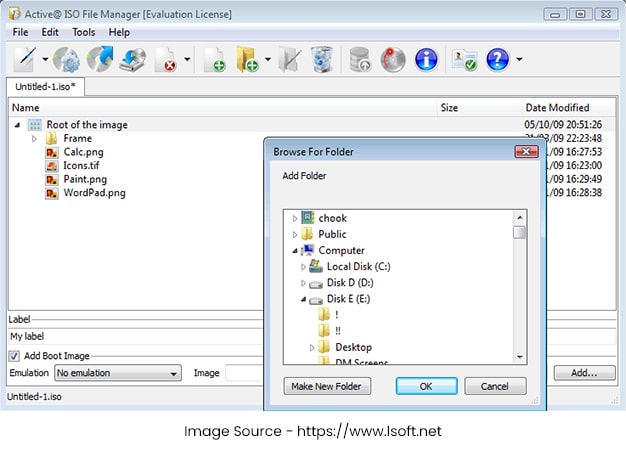While physical media like CDs and DVDs aren’t as popular as they used to be,
there are plenty of situations where you still need to use them. Even if
you’re trying to phase them out, you will still need a simple way to copy
over the data onto your computer or other storage device so that you can
continue to use it on any modern computer. After all, a lot of laptops no
longer even have optical disk drives installed, since it’s no longer an
industry standard in widespread use. In other cases, you might need to copy
over data from a hard drive or other storage device to an optical disk so
you can easily transfer it to an older system. Whatever your situation,
there are still cases where you need an interface between the old and the
new, and that’s where ISO files come in.
Active@ ISO Manager is a freeware solution for working with ISO files. An
ISO file is a type of image file that contains a complete, byte-by-byte
snapshot of the layout and all the data stored on an optical disk. This
includes CDs, DVDs, and Blu-ray disks. It’s the industry standard format for
optical disk images, and it’s supported by all modern operating systems, as
well as those which have been around for decades. Although you can read ISO
images in Windows, Linux, and most other operating systems, the options for
authoring, editing, and burning them tend to be somewhat limited, which is
why it’s usually necessary to install a third party solution like Active@
ISO Manager. One of the most common uses of an ISO file is to burn it to a
blank CD or DVD. For example, if you want to buy and download Windows and
perform a fresh install, you’ll need to create a bootable disk. One of the
easiest ways to do this is download the latest ISO image from Microsoft and
burn it directly to a DVD.
You’ll then be able to use it to install Windows just like you can with a
hardcopy purchased in a high-street store.
With Active@ ISO Manager, you can use ISO images just like they’re drives in
their own right. You can create and mount virtual optical disk drives, or
you can simply open the ISO image and browse it just like a ZIP archive or
any folder on your computer. This lets you move files to and from the image
before burning it to a disk. Remember, that you can’t simply copy over an
ISO to an optical drive – all you’ll end up with is a copy of the file on
the drive, which means it won’t work as intended. Instead, you need to
extract and burn the image to the drive, which Active@ ISO Manager can also
do. This works both in Windows with the Joliet ISO extension and in Linux
with the Rockridge ISO extension.
The latest version of Active@ ISO Manager features several improvements.
Most notably, it’s now completely free with no registrations required. This
update also sees several functionality fixes and improved ISO management.
Try Version 7 today at http://ntfs.com/iso_file_manag
- Create and burn ISO images with Active@ ISO Manager - February 6, 2020